Supercharge Your News with a LinkedIn Share Card 📢
When your teammates click the share button, they'll be taken to a LinkedIn page with the content already filled in and ready to post. All they have to do is hit publish!
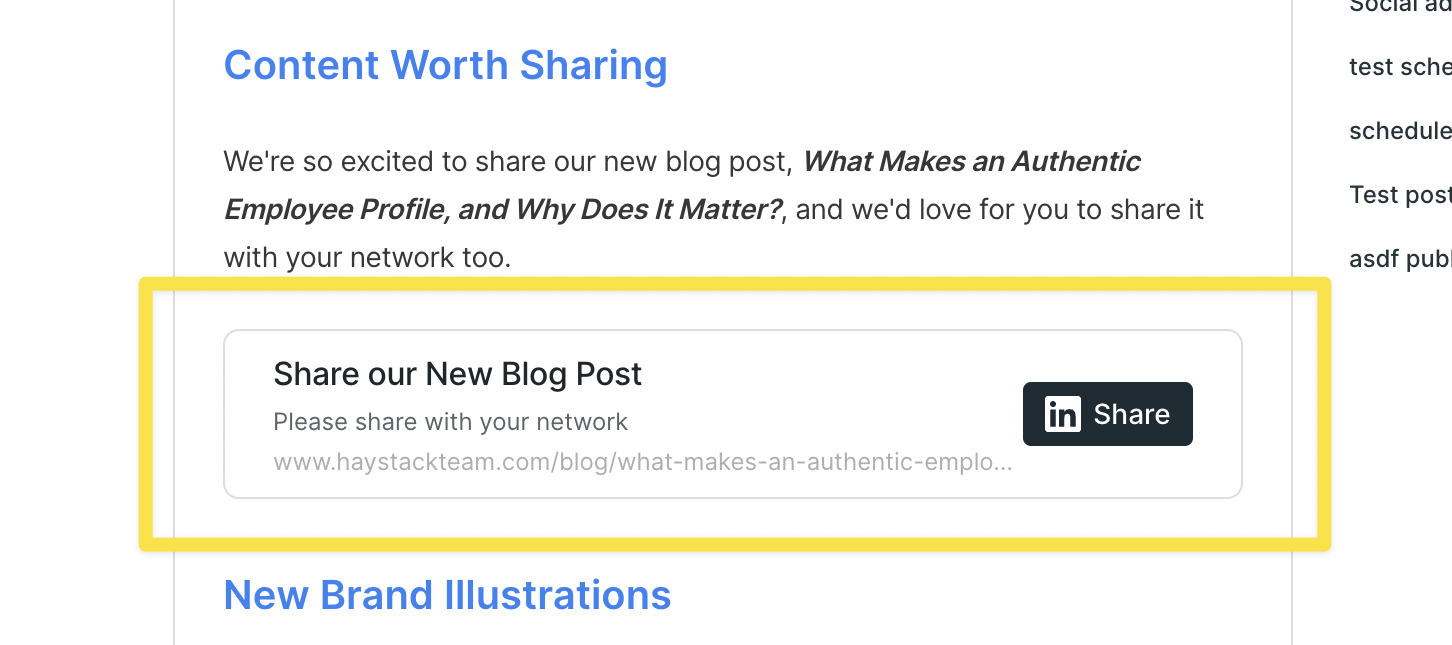
When to Use This Awesome Tool
You can use the social advocacy card for any news you want your employees to help share far and wide. It's perfect for:
-
New product launches
-
Fundraising announcements
-
Open job roles
-
Philanthropy efforts and updates
-
Award wins
-
New marketing content (like a blog post or case study)
How to Add a Social Advocacy Card
You can add a social advocacy button to posts, events, and resource pages—anywhere you use the slash command editor.
-
When creating your content, click into the content body area.
-
Type a forward slash (/) on your keyboard to open the rich content editor.
-
Scroll down to the Social Advocacy section and select Share to LinkedIn.
4. A little window will pop up. Here, you'll add a title for your social advocacy card and the link you want your team to share (for example, a blog post link, an open role page, or a press release).
5. Click Save, and you’ll see the beautiful social advocacy card added right into your content.
6. Publish your content as usual!
Go share your amazing news with the world! 🗞️
Keywords: social advocacy, LinkedIn, share, social media, amplify, marketing, brand awareness, employee sharing, guide

